Dear Friends,
In this article, I am going to share a quick tip related to Excel. It was asked by one of my colleague recently.
How to show or hide Group Outline Symbol in Excel Workbook when you group any row or column. Here I will show you both the methods –
1. How to hide Group Outline – Using Excel Options (Manual)
2. How to hide Group Outline – Using Excel VBA
What is Group outline Symbol, I am talking about here?
Refer the highlighted part in the below image. That is called group outline which is, by default, becomes visible as soon as you Group any row or column in Excel sheet. To know more about Grouping of Rows and columns, you can read this article in detail.
Excel Option: How to hide Group Outline in Excel
Follow below steps to hide the group outline in your excel workbook.
Step 1:
Go to Excel Options
Step 2:
Click on Advanced Tab [as highlighted in below image]
Step 3:
Now un-check the option displayed under – Display options for this Worksheet [as highlighted in below image][/fusion_text]
Note:
As you can see this Excel option is not available for the whole workbook. It is available for each WorkSheet. You will get all the Worksheet Names listed here in the drop down to select and set this flag to true or false accordingly.
Excel VBA to hide Group Outline in Excel
As mentioned above, this option is not directly applicable to Whole workbook or Excel as an application. Therefore, you would not find any property to hide or show Group outline in any of these Objects – Application or Workbook.. You will find this property under Application.ActiveWindow and the property name is .DisplayOutline
'To hide group outline in Excel
Sub Hide_Group_Outline()
Application.ActiveWindow.DisplayOutline = False
End Sub
Excel VBA to Show Group Outline in Excel
'To show group outline in Excel
Sub Show_Group_Outline()
Application.ActiveWindow.DisplayOutline = True
End Sub
Read more…
To know more about Grouping or outlining in Excel, read this article. Here I have covered following about the Grouping in Excel:
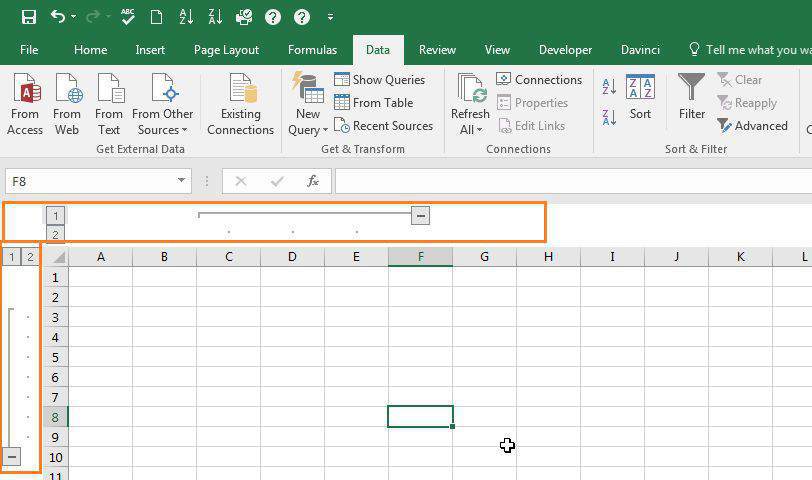
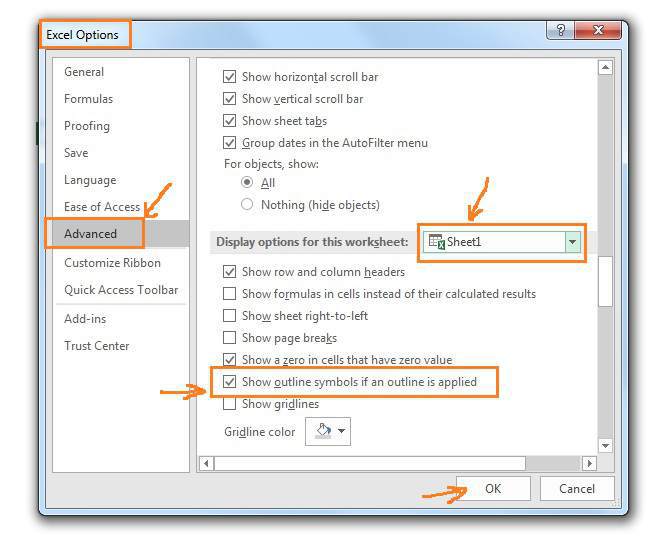
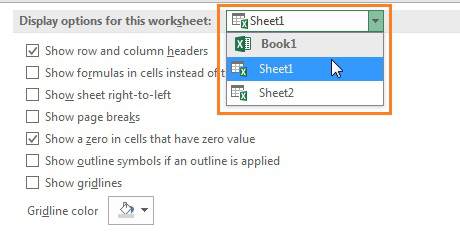





0 Comments
Trackbacks/Pingbacks