Sommaire
Desktop Info displays information about your system in real time directly on your screen. This application is fully customizable via its configuration file, it will be possible to adjust the information displayed, adjust the position of the display, set the display colors and etc…
The application is self-contained and requires no installation on your system, simply run the program to start the process. It is also good to note that this application uses only very little system resource and will work perfectly in all your environments.
A little more information about Desktop Info: http://www.glenn.delahoy.com/software/
Download sources
The sources are available via the official website here: http://www.glenn.delahoy.com/software/
Several files will be present:
- DesktopInfo.exe: This is the application executable.
- Desktopinfo.ini: This is the configuration file, we will return later on.
- Readme.txt: This is a help file.
Copy these files in a share, we will use later with the script.
The application configuration
Edit the file “desktopinfo.ini”.
For each category, you can configure:
- Activation or not of the display
- The refresh interval
- The display color
Here is an example of my configuration file (see image above for example) :
[options] top=15 #left=5 #bottom=40 right=15 width=600 fontface=Arial fontsize=13 cleartype=0 ssfontsize=17 formcolor=000000 contextmenu=1 allowdrag=0 offset=1 #language=english.ini msnstatus=0 inimonitortime=10 #log=desktopinfo.log [items] # date / time COMMENT=active:0,interval:0,color:aaaaaa,style:biu,text:Desktop Info DATETIME=active:0,interval:1,color:EECC00 TIMEZONE=active:1,interval:60,color:EECC00 HOST=active:1,interval:0,color:EECC00,style:b USER=active:1,interval:0,color:EECC00 BOOTTIME=active:1,interval:0,color:EECC00 UPTIME=active:0,interval:1,color:EECC00 # hardware COMMENT=active:0,interval:0,color:aaaaaa,style:i,text:Hardware OEMINFO=active:0,interval:0,color:0099EE CPUTYPE=active:0,interval:0,color:0099EE CPUCOUNT=active:0,interval:0,color:0099EE CPUTEMP=active:0,interval:10,color:00CCEE BATTERY=active:0,interval:60,color:00CCEE,chart:1 MOTHERBOARD=active:0,interval:0,color:0099EE BIOS=active:0,interval:0,color:0099EE DISPLAYCONTROLLER=active:0,interval:0,color:0099EE AUDIOCONTROLLER=active:0,interval:0,color:0099ee SERIALNUMBER=active:0,interval:0,color:0099ee # windows configuration COMMENT=active:0,interval:0,color:aaaaaa,text:Windows Configuration OSVERSION=active:1,interval:0,color:CCCCEE OSBUILD=active:1,interval:0,color:CCCCEE SERVICEPACK=active:1,interval:0,color:CCCCEE IEVERSION=active:0,interval:0,color:CCCCEE DIRECTX=active:0,interval:0,color:CCCCEE SCREEN=active:0,interval:120,color:CCCCEE # network adapters COMMENT=active:0,interval:0,color:aaaaaa,text:Network Adapters NETWORKADAPTER=active:1,interval:30,color:55CC77,activeonly:1,count:8,filter: IPADDRESS=active:1,interval:30,color:55CC77,offset=1 MACADDRESS=active:1,interval:60,color:55CC77,offset=1 GATEWAY=active:1,interval:30,color:55CC77,offset=1 DHCPSERVER=active:0,interval:30,color:55CC77,offset=1 WINSSERVER=active:0,interval:30,color:55CC77,offset=1 # network stack COMMENT=active:0,interval:0,color:aaaaaa,text:Network Stack DNSSERVER=active:0,interval:30,color:55CC77 LEASEEXPIRY=active:0,interval:30,color:55CC77 PROXY=active:0,interval:60,color:55cc77 DOMAIN=active:1,interval:30,color:55CC77 DOMAINCONTROLLER=active:1,interval:30,color:55CC77 WORKGROUP=active:0,interval:30,color:55CC77 NETCONNECTIONS=active:0,interval:10,color:55CC77,chart:0,threshold:150,tcolor:0000FF NETPACKETS=active:0,interval:10,color:55CC77 NETPACKETSRATE=active:0,interval:10,color:55CC77,chart:2,threshold:500,tcolor:0000FF # disks COMMENT=active:0,interval:0,color:aaaaaa,text: FIXEDDISK=active:1,interval:10,color:FF9955,chart:1,threshold:90,tcolor:0000FF,count:8,shortdisplay:1,filter: DISKIO=active:0,interval:10,color:FF9955,chart:0,threshold:10000,tcolor:0000FF # processes COMMENT=active:0,interval:0,color:aaaaaa,text:Processes CPU=active:1,interval:5,color:00CCEE,chart:2,threshold:95,tcolor:0000FF CPUUSAGE=active:0,interval:5,color:00CCEE,chart:2,threshold:95,tcolor:0000FF,count:8 PROCESSCOUNT=active:0,interval:5,color:00CCEE,chart:0,threshold:100,tcolor:0000FF TOPPROCESSCPU=active:0,interval:5,color:00CCEE,chart:0,threshold:95,tcolor:0000FF TOPPROCESSMEM=active:0,interval:5,color:00CCEE,chart:0,threshold:500,tcolor:0000FF TOPPROCESSPF=active:0,interval:5,color:00CCEE,chart:0,threshold:5000,tcolor:0000FF # memory COMMENT=active:0,interval:0,color:aaaaaa,text:Memory PHYSICALRAM=active:1,interval:5,color:AA77AA,chart:1,threshold:90,tcolor:0000FF,shortdisplay:1 VIRTUALMEMORY=active:0,interval:5,color:AA77AA,chart:0,threshold:90,tcolor:0000FF,shortdisplay:1 PAGEFILE=active:0,interval:5,color:AA77AA,chart:0,threshold:90,tcolor:0000FF,shortdisplay:1 PAGEFAULTS=active:0,interval:5,color:AA77AA,chart:0,threshold:5000,tcolor:0000FF # printers COMMENT=active:0,interval:0,color:aaaaaa,text:Printers PRINTER=active:0,interval:60,color:888888,count:8 PRINTERSTATUS=active:0,interval:60,color:888888 DEFAULTPRINTER=active:0,interval:60,color:888888 # misc COMMENT=active:0,interval:0,color:aaaaaa,style:iu,text:Miscellaneous - Testing FILE=active:0,interval:10,color:ff8888,type:text,text:Setup,file: REGISTRY=active:0,interval:10,color:ff8888,tree:0,text:Run Key,key:HKEY_CURRENT_USER\Software\Microsoft\Windows\CurrentVersion\Run\ EVENTLOG=active:0,interval:10,color:ff8888,text:System Events,log:System TSSESSIONS=active:0,interval:10,color:888888 UNREADMAIL=active:0,interval:60,color:888888,chart:0,threshold:10,tcolor:0000FF ENVVAR=active:0,interval:60,color:888888,text:Logon Server,key:logonserver LOGONSESSION=active:0,interval:60,color:888888
Scripting and deployment
We will now focus on scripting and automatic deployment of Desktop Info. The goal is to automate the launching of the application when you open a new session on a server.
The script will be performed in Powershell and we automate the deployment by a GPO.
Scripting
Here is the script that I propose, it works like this:
- Copy local sources (overwrites the configuration at each logon .ini file)
- Local implementation of Desktop Info
Note: Remember to modify and adapt the variables of the scripts in your environment (see “Variables” block :)).
#########################################################################################
#
# (c) Copyright 2017 - Jérémy LEBON - sys-advisor.com
#
# This program is free software: you can redistribute it and/or modify
# it under the terms of the GNU General Public License as published by
# the Free Software Foundation, either version 3 of the License, or
# (at your option) any later version.
#
# This program is distributed in the hope that it will be useful,
# but WITHOUT ANY WARRANTY; without even the implied warranty of
# MERCHANTABILITY or FITNESS FOR A PARTICULAR PURPOSE. See the
# GNU General Public License for more details.
#
# You should have received a copy of the GNU General Public License
# along with this program. If not, see http://www.gnu.org/licenses/.
#
#########################################################################################
# ---------------------------------------------------------------------------------------
# Script : Deploy_DesktopInfo.ps1
# Objet : Main Script
# Author : Jérémy LEBON, sys-advisor.com
# Version : 1.2
# Date : 29/09/2017
# ---------------------------------------------------------------------------------------
#########################################################################################
###### VARIABLES
#########################################################################################
#Local computer/server folder created for DesktopInfo
$DesktopInfoLocalPath = "C:\Exploit\DesktopInfo\"
#Path where you keep DesktopInfo
$DesktopInfoSourcePath = "\\SourcePath\"
#DesktopInfo.exe => Default Name
$DesktopInfoExe = "DesktopInfo.exe"
#DesktopInfo.ini => Default Name
$DesktopInfoIniPath = "DesktopInfo.ini"
$DesktopInfoExePath = $DesktopInfoSourcePath + $DesktopInfoExe #DesktoInfo.exe Source Path
$DesktopInfoIniPath = $DesktopInfoSourcePath + $DesktopInfoIniPath #DesktoInfo.ini path
$DesktopInfoLocalExePath = $DesktopInfoLocalPath + $DesktopInfoExe #DesktoInfo.exe Local Path
#########################################################################################
#Check if folder exist
if (-NOT (Test-Path $DesktopInfoLocalPath)) {
New-Item -ItemType Directory c:\Exploit\DesktopInfo #Create folder
Copy-Item $DesktopInfoExePath -Destination $DesktopInfoLocalPath #Copy DesktopInfo.exe
Copy-Item $DesktopInfoIniPath -Destination $DesktopInfoLocalPath #Copy DesktopInfo.ini
}
else {
if (-NOT (Test-Path $DesktopInfoLocalExePath)) {
Copy-Item $DesktopInfoExePath -Destination $DesktopInfoLocalPath #Copy DesktopInfo.exe
}
Copy-Item $DesktopInfoIniPath -Force -Destination $DesktopInfoLocalPath #Force Copy DesktopInfo.ini
}
$Command = $DesktopInfoLocalExePath
$Argument1 = "/ini=$DesktopInfoIniPath"
& $Command $Argument1
GPO deployment
Create a new GPO, and then edit the.
Appointment in :
- User Configuration
- Windows Settings
- Scripts (Logon/Logoff)
- Logon
- Scripts (Logon/Logoff)
- Windows Settings
Click on the tab “PowerShell Scripts”, then click on “Add…” to add the script that we just created.
Add the script via “Browse…” without entering parameters and then click “OK”
If you have configured everything correctly, then the Info Desktop application should automatically begin at each logon.

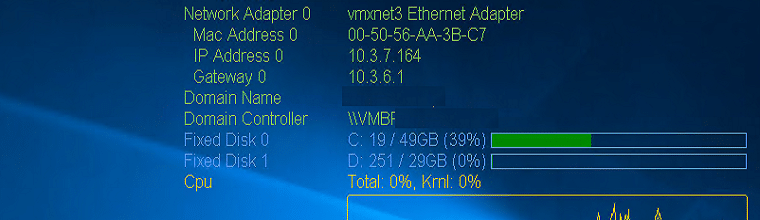

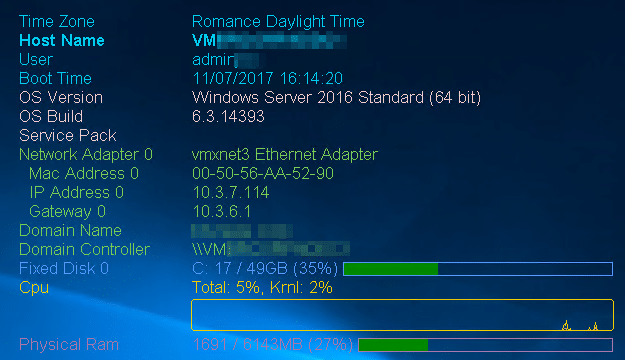

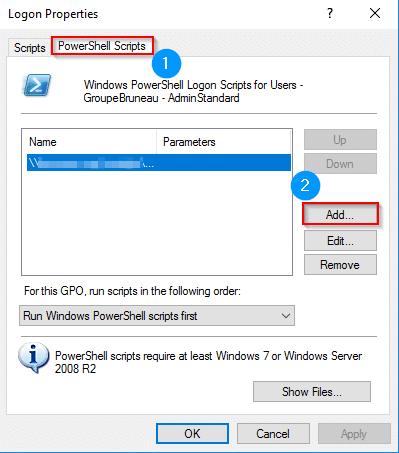
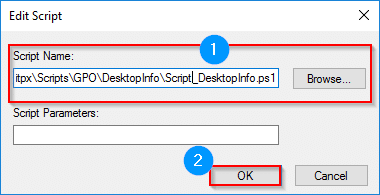
![[TEST]-Xiaomi: Getting Started with the Xiaomi Roborock S50](https://sys-advisor.com/wp-content/uploads/2019/02/splash_xiaomi_roborock-100x70.jpg)
![[TUTO] – Recalbox : How to add new ROMS to your Recalbox](https://sys-advisor.com/wp-content/uploads/2017/12/splash_recalbox-100x70.png)
![[TUTO]-Skype Enterprise: How to connect to Skype online in Powershell](https://sys-advisor.com/wp-content/uploads/2017/12/smash_skype_enterprise-1-100x70.jpg)



Hi (does anybody read that?), I don’t get the configureation right, no matter what I do. Somehow I don’t get the IP Address (MAC aswell not) displayed.
Hi ! How to set Desktop Info always be on desktop?? When I make show desktop….Desktop info is dissapear. I have to make it always on desktop
Does not work, syntax is absolutely wrong.
Hello, Can you tell us what is absolutely wrong? I checked the powershell script and I agree with you, some characters have disappeard. I pasted back the script, it should be ok now. Do not hesitate to feedback me on this.
Jérémy
Sorry for barking like that, I’m trying to get it work and I’m kinda in a hurry. It works now, but for some reason when I click on “open file location” of desktopinfo.exe process it opens the network location (the source path) instead of the local disc location created by the script. Looks like it still runs from the network.
Oh yeah .. my mistake ! Update the script line number 62 with $Command = $DesktopInfoLocalPath + $DesktopInfoExe … It should be use the local path now.
Thx for your return,
Jérémy
Yea it runs from the local path now. I also use the english.ini for language corrections for my language so I modified your script (for my personal use only) to copy also english.ini and it works flawlessly. Thank you very much
Oh one more thing. After the first run of the script I deleted “desktopinfo.exe” and let ini files remain in the local folder and run the script. It threw an error. I think that the script should copy the exe file if it’s missing.
I mixed local and source paths 🙂
You can update lines 43,55 and 62.
jérémy
Very nice 🙂 looks like it is finished.
I’m trying to make it so the script copies it to the %USERPROFILE%\Appdata\local\temp but even with powershell variable $ENV:UserProfile so far no luck.
Glad to hear you. I’ll work on this maybe for a new version 😉
Hi, when I try to run the script on my DC it doesn’t run because the script is “not digitally signed. You cannot run this script on the current system”
How can we fix that?
Hello, You can use the command ” Set-ExecutionPolicy -ExecutionPolicy Unrestricted”
Take a look on :
https://technet.microsoft.com/fr-fr/library/ee176961.aspx
It should be good then.
Jérémy
Sign the script digitally, never set your execution policy unrestricted on a DC (or anywhere for that matter)